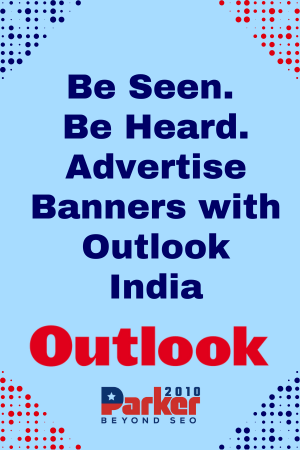IPTV (Internet Protocol Television) has revolutionized the way we consume media, providing a wide array of content over the internet. One of the most sought-after features of IPTV services is the ability to record live TV shows, movies, sports, and other broadcasts. However, not all IPTV services offer the same level of recording functionality, and testing these features is crucial to ensure they meet your needs. This guide explains how to test iptv services for recording features, what to look for, and how to maximize your IPTV experience.
Understanding IPTV Recording Features
IPTV recording, often referred to as DVR (Digital Video Recorder) functionality, allows users to save live TV broadcasts to watch later. This feature offers great convenience for viewers who may not be available to watch live events or wish to replay their favorite content. IPTV services can provide recording in various ways:
- Cloud-based DVR: The content is stored on the service provider’s server, allowing you to access recordings from any device connected to your IPTV account.
- Local DVR: The recordings are saved directly to your device, such as a set-top box or a computer, requiring local storage.
- Scheduled Recording: Users can set a specific time for the system to start recording a show or event.
- Instant Recording: This allows users to start recording a show that’s currently playing with a click of a button.
Testing these features ensures that your IPTV service can meet your expectations, whether you need reliable cloud storage, easy access to recordings, or high-quality playback.
Steps to Test IPTV Services for Recording Features
1. Verify Recording Options Available
The first step in testing an IPTV service’s recording features is to identify what types of recording options are available. Look for:
- Cloud or Local Recording: Check whether the IPTV service offers cloud-based recording, local recording, or both. Cloud-based recording allows access to recordings from multiple devices, while local recording may limit access to the device where the content was recorded.
- Storage Capacity: Investigate the storage limits for recorded content. Cloud services often have a capped storage capacity or time limit for saved recordings (e.g., recordings stored for 30 days). Ensure the service offers enough space for your recording needs.
- Simultaneous Recording: Some services allow you to record multiple shows simultaneously, while others restrict you to one recording at a time. Test the simultaneous recording feature by attempting to record more than one live stream and see if it works as expected.
2. Schedule a Recording
Scheduling recordings is one of the most useful features for viewers who want to record shows in advance. Here’s how to test this feature:
- Set a Recording in Advance: Open the electronic program guide (EPG) on your IPTV service and choose a show that’s scheduled to air in the future. Set the recording and ensure the system confirms the scheduled recording.
- Check Notifications: Some IPTV services provide reminders or notifications before a recording starts. Check if the service offers this feature and if it works as expected.
- Confirm Recording Completion: After the show has aired, verify that the recording was successful by locating it in the recorded content section. Test playback to ensure the recording is complete and without errors.
3. Test Instant Recording During Live Shows
Instant recording allows users to save live content with the press of a button. To test this feature:
- Start a Live Recording: While watching a live broadcast, press the record button and confirm that the system begins recording immediately.
- Monitor Performance: Pay attention to any delays, buffering, or interruptions during the recording process. The system should not pause or lag while recording a live stream.
- Test Playback: Once the recording is complete, try playing it back to check for any discrepancies in audio and video quality. Ensure that the playback is smooth and the recording has captured the entire segment.
4. Test Playback of Recorded Content
The quality and convenience of accessing recorded content are just as important as the ability to record. To test playback features:
- Locate Recordings Easily: Ensure the IPTV service offers an intuitive interface for accessing recorded content. You should be able to easily find recorded shows or movies through a dedicated section or folder.
- Playback Controls: Check for essential playback controls like fast-forward, rewind, pause, and resume. Test these controls to ensure they function properly without causing the stream to freeze or skip.
- Quality Consistency: Pay close attention to the video and audio quality of the recorded content. The recording should maintain the same resolution and sound clarity as the live stream.
5. Test Cross-Device Playback
If your IPTV service offers cloud-based DVR functionality, you should be able to access your recordings across multiple devices. To test this:
- Access on Different Devices: Record a show on one device, such as a set-top box, and then try to access it from another device, like a smartphone, tablet, or computer. Ensure that the recording is synced across all devices.
- Test Streaming Quality on Different Devices: Play the recorded content on each device and evaluate the streaming quality. Look for any inconsistencies or playback issues when switching between devices.
6. Analyze Storage and Deletion Options
Another critical aspect of IPTV recording features is how the service manages storage and deletion. As you test:
- Check Storage Limits: Review how much storage space is available for recordings, and check how easy it is to manage your storage capacity.
- Test Deletion Options: Attempt to delete a recorded show to verify that it is removed successfully from both local and cloud storage (if applicable). Make sure the process is straightforward and efficient.
7. Look for Additional Features
Some IPTV services offer advanced recording features that enhance the user experience. While testing, be on the lookout for:
- Recordings in HD/4K: Test whether you can record in high definition or 4K if the service supports these formats. Check that the quality of recorded content matches the original broadcast quality.
- Skip Commercials: Some services offer features that allow you to skip commercials in recorded content. If available, test this feature to ensure it works effectively.
- Automatic Deletion: Test if the service automatically deletes older recordings to free up storage space once the storage limit is reached. Ensure that you receive notifications before this happens.
Conclusion
Testing IPTV services for recording features is essential for users who want a seamless and flexible viewing experience. By verifying recording options, testing scheduled and instant recordings, checking playback functionality, and assessing cross-device compatibility, you can ensure that your IPTV service meets your needs. A thorough test will help you avoid potential frustrations and make the most of your IPTV subscription, whether you’re watching live content or enjoying recorded shows on your schedule.